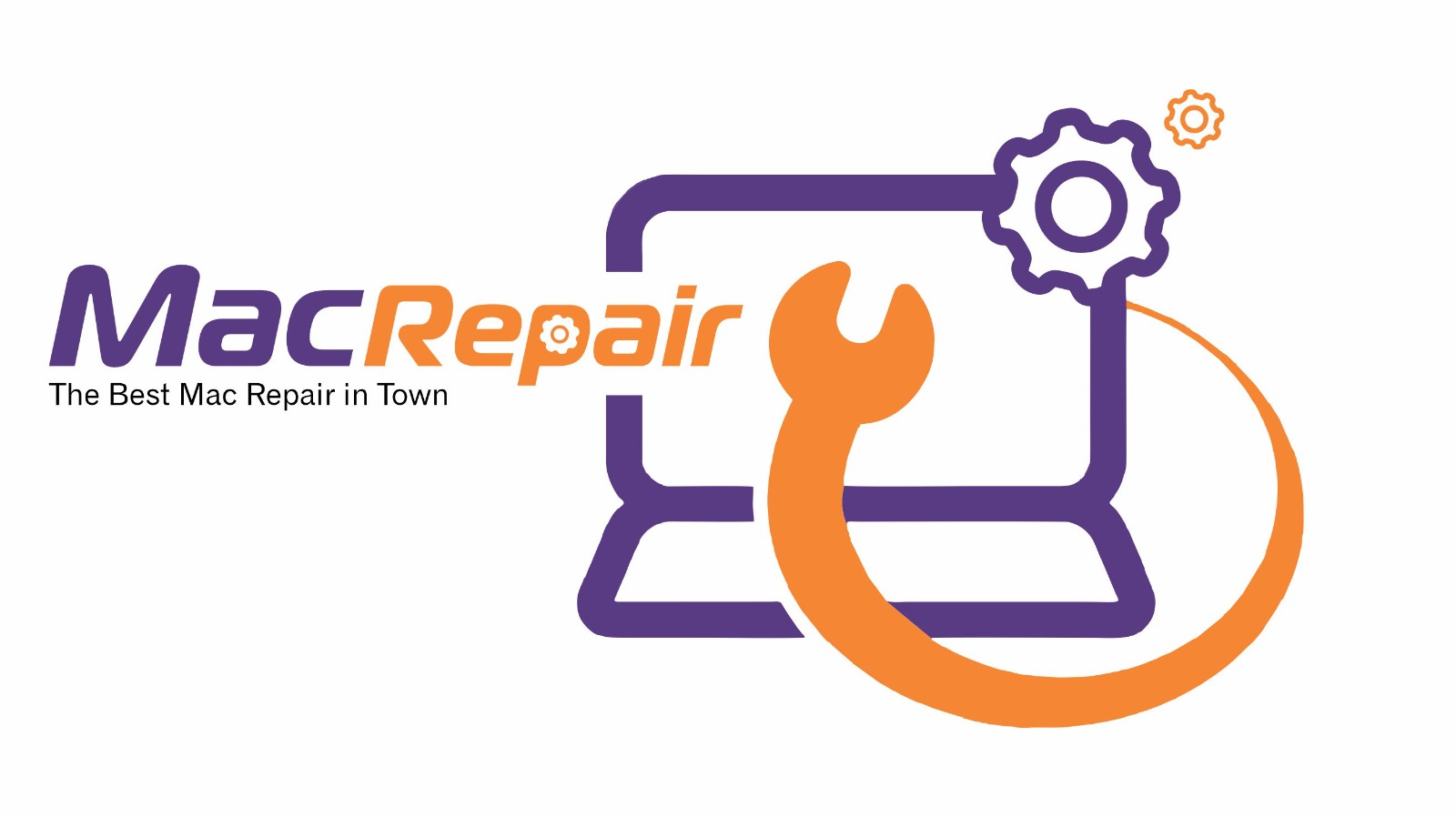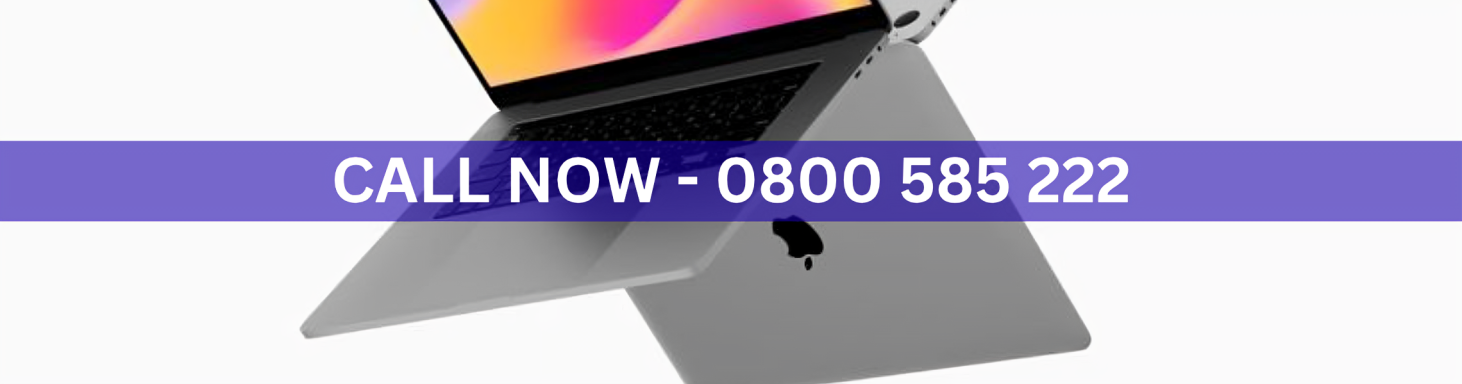Spotlight is an essential tool on your Mac for quickly finding files, apps, and emails. If your Mac Spotlight search is not working, it can disrupt productivity and make it harder to locate important data. Fortunately, there are practical steps to fix this issue and restore full functionality.
Step 1: Restart Your Mac
Begin by restarting your Mac. Temporary software glitches can prevent Spotlight from indexing correctly, and a simple reboot often resolves minor issues.
Step 2: Check Spotlight Settings
Go to System Settings > Siri & Spotlight and ensure that Spotlight is enabled for the items you want to search, such as Applications, Documents, or Mail. Make sure nothing is accidentally excluded.
Step 3: Rebuild Spotlight Index
If Spotlight still doesn’t work, rebuilding the index can fix corrupted data. Navigate to System Settings > Siri & Spotlight > Spotlight Privacy, add your hard drive to the list, wait a few seconds, and then remove it. Spotlight will reindex your Mac, which often restores search functionality.
Step 4: Use Safe Mode
Boot your Mac in Safe Mode by holding the Shift key during startup. Safe Mode disables third-party extensions that may interfere with Spotlight. Test Spotlight in Safe Mode to determine whether third-party software is the cause.
Step 5: Check for Software Updates
Outdated macOS versions can sometimes cause Spotlight problems. Go to System Settings > General > Software Update and install the latest version. Updates include performance improvements and bug fixes that can resolve search issues.
Step 6: Reset NVRAM/PRAM
For persistent problems, resetting NVRAM/PRAM may help. Shut down your Mac, then hold Option + Command + P + R during startup for about 20 seconds. This resets system settings that can affect Spotlight indexing.
Step 7: Seek Professional Help
If your Mac Spotlight search is not working after following these steps, it could indicate a deeper system or hardware problem. Professional technicians can diagnose the issue quickly and restore your Mac’s functionality.
Conclusion and Call to Action
Don’t let Spotlight issues slow down your work. For fast and reliable service with a 30-minute service guarantee
Visit Us – MacRepair
Trust macrepair to fix your Spotlight search and get your Mac running smoothly again.