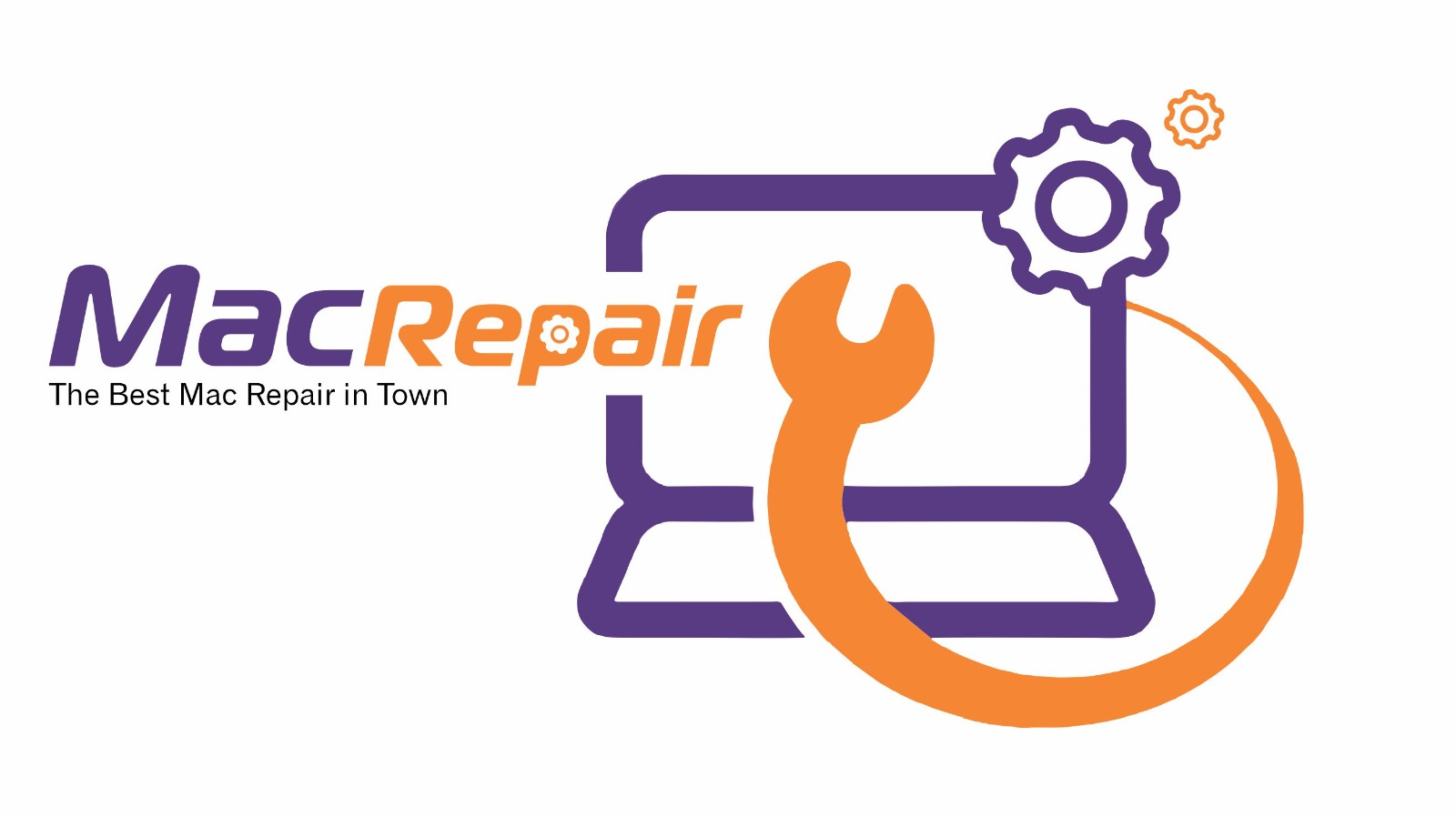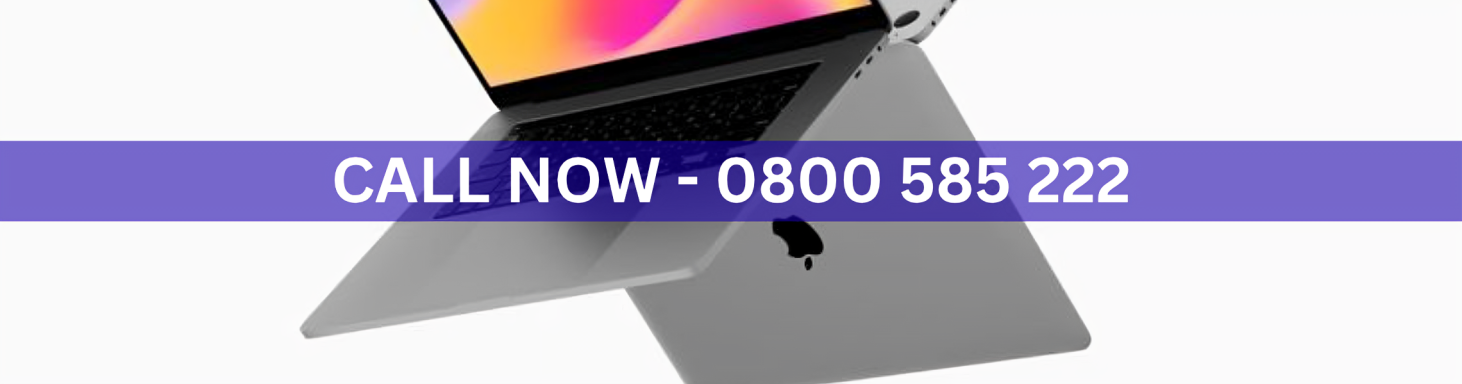Experiencing sluggish performance after a major macOS update can be frustrating. Follow these step-by-step fixes to restore speed and stability after Big Sur, Monterey, or Ventura upgrades. Try each step in order and test your Mac before moving on.
Step 1: Check Storage and Free Space
Updates often need substantial free disk space. Open System Settings and review Storage. Remove large unused files, empty the trash, and consider moving media to an external drive to free space.
Step 2: Restart and Test in Safe Mode
A restart clears temporary processes. If slowness continues, boot in Safe Mode to load only essential system components. Safe Mode helps identify whether third-party software or login items are causing delays.
Step 3: Review Login Items and Extensions
Too many login items or system extensions can slow startup and daily use. Disable unnecessary login items in System Settings and remove or disable extensions added by apps. Reboot and observe any improvement.
Step 4: Check Activity and Background Processes
Open Activity Monitor to spot apps or processes consuming high CPU or memory. Quit or uninstall any runaway processes. Also check for heavy background syncing or browser activity that may be using resources.
Step 5: Update Apps and Repair Disk
Ensure all apps are updated to versions compatible with your current system. Run Disk Utility and use First Aid to repair disk permissions and file system issues that can degrade performance over time.
Step 6: Reset System Controllers and Caches
On some models, resetting the system management controller or clearing caches can help. For older machines, resetting NVRAM/PRAM may resolve odd slowdowns. Proceed with caution and always back up important data first.
Step 7: Reinstall the Operating System
If software corruption is suspected, reinstall the operating system using Recovery Mode. This can resolve deep software issues while preserving user files when done correctly.
When to Seek Professional Help
If performance remains poor after these steps, the cause may be failing storage, degraded memory, or other hardware issues. Professional diagnostics can pinpoint faults and provide repair options. Timely inspection prevents data loss and keeps your Mac reliable for everyday use.
Conclusion
If your Mac is still slow after a Big Sur, Monterey, or Ventura update
Visit Us – MacRepair
We offer a 30-minute service guarantee for quick and reliable solutions.