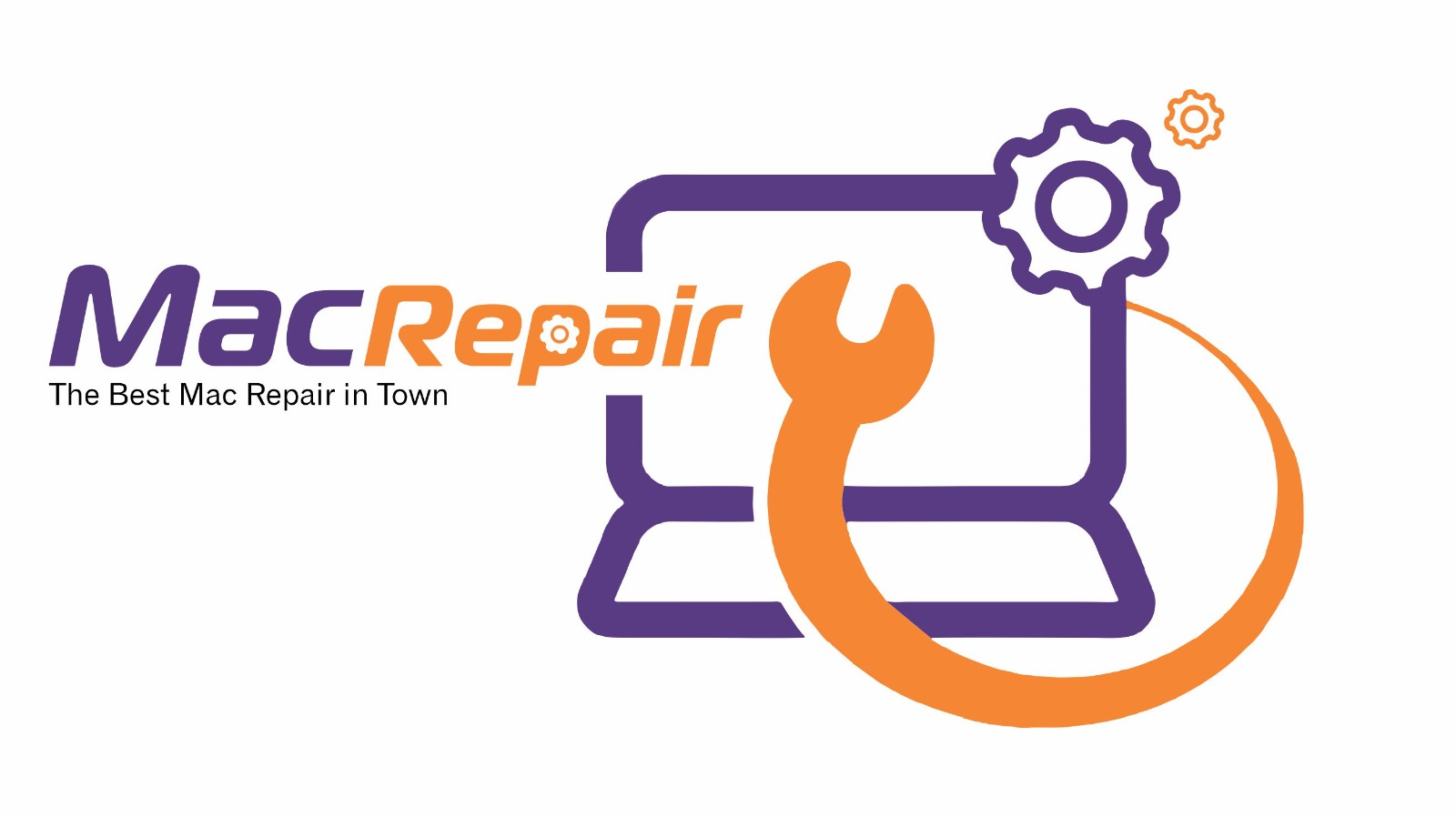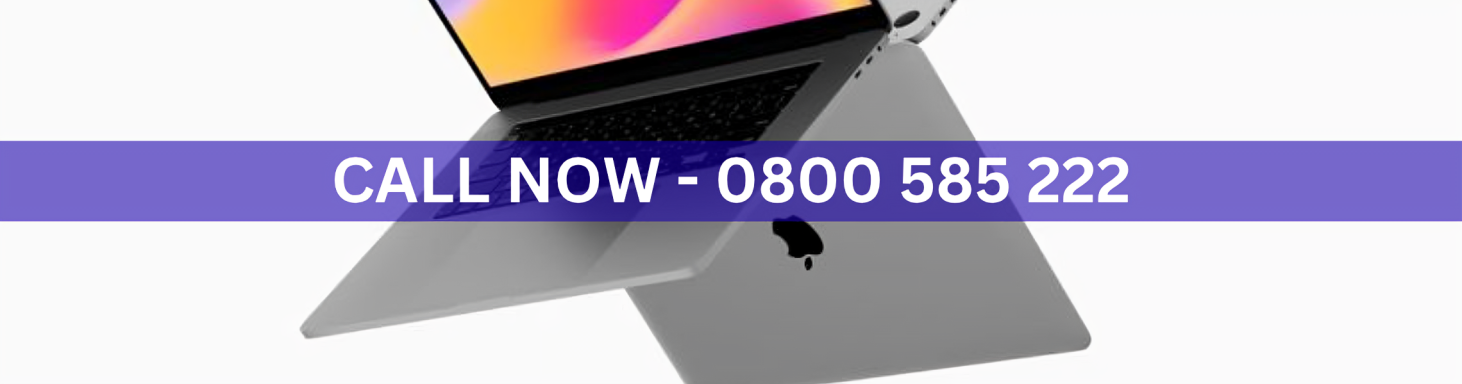Network issues on a Mac can be frustrating, especially when Wi-Fi or Ethernet stops working. Resetting network settings is a reliable way to resolve Mac network settings reset problems and restore connectivity. Follow these step-by-step instructions to troubleshoot your Mac, and know when to seek professional help.
Step 1: Restart Your Mac and Router
A simple restart can often resolve temporary connectivity issues. Power off your Mac and router, wait a few moments, and then turn them back on. This clears temporary glitches that may prevent network access.
Step 2: Forget and Reconnect to Wi-Fi
Go to System Settings > Network > Wi-Fi and select your network. Click Forget This Network, then reconnect by entering your password. This refreshes the connection and resolves issues caused by corrupted network profiles.
Step 3: Reset Network Preferences
Sometimes, network preference files become corrupted. Navigate to /Library/Preferences/SystemConfiguration/ and remove files Restart your Mac, and new preference files will be generated automatically.
Step 4: Check DNS and Proxy Settings
Incorrect DNS or proxy settings can block access to websites. Go to System Settings > Network > Advanced > DNS and ensure the DNS addresses are correct. Also, check the Proxies tab and disable any unnecessary proxy configurations.
Step 5: Use Terminal to Flush DNS
Flushing the DNS cache can help resolve connectivity issues. Open Terminal and type. Press Enter, then restart your Mac. This often clears lingering network errors.
Step 6: Update macOS
Outdated software can lead to network instability. Go to System Settings > General > Software Update and install the latest version of macOS to ensure compatibility and stability.
Step 7: Seek Professional Support
If your Mac network settings reset does not resolve connectivity issues, it may indicate hardware problems such as a faulty Wi-Fi card or Ethernet port. Professional assistance ensures a proper diagnosis and repair.
Conclusion and Call to Action
Don’t let network issues disrupt your workflow. For fast, reliable service with a 30-minute service guarantee
Visit Us – MacRepair
Trust macrepair to restore your Mac’s connectivity and keep your system running smoothly.