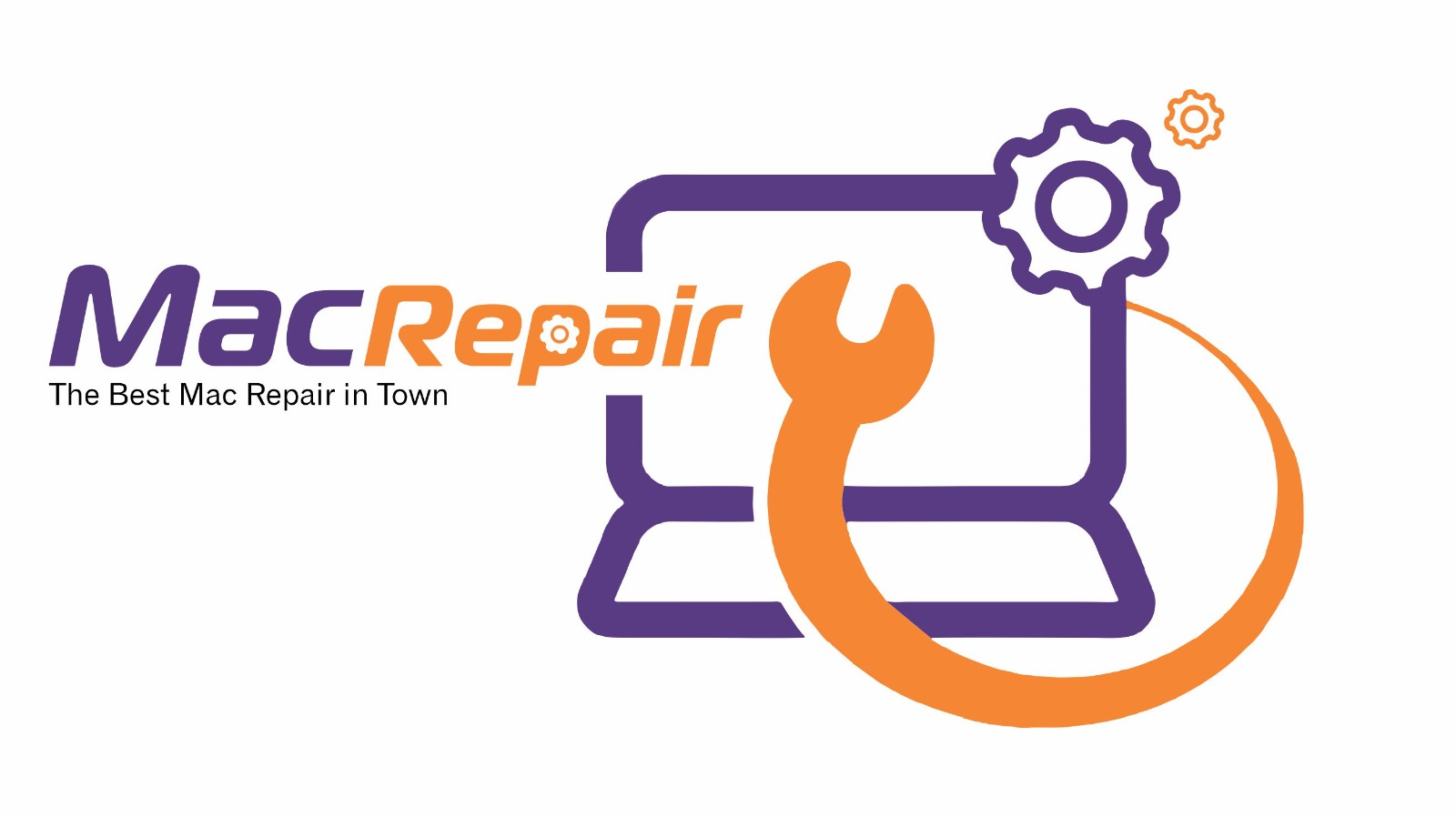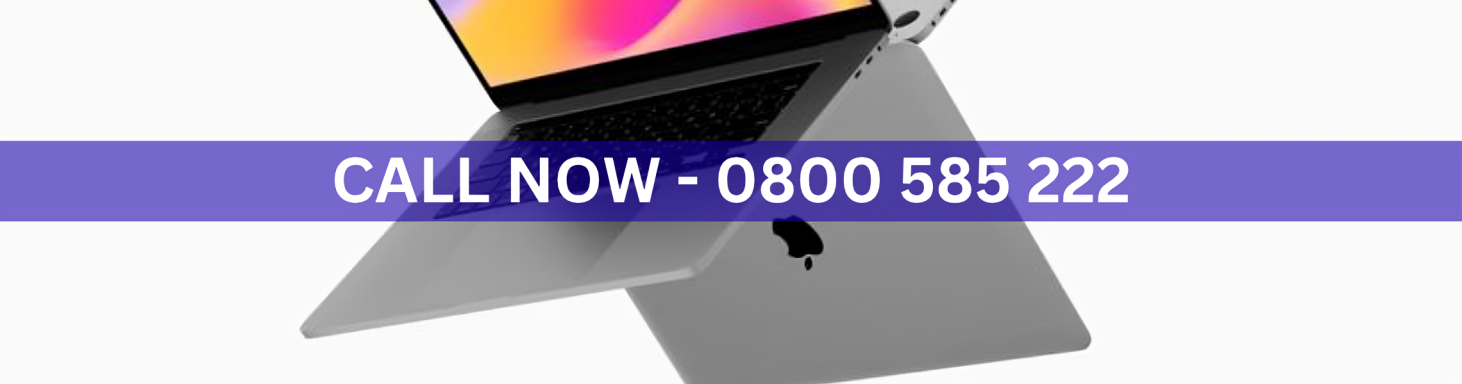Keyboard shortcuts are essential for boosting productivity on a Mac. If your Mac keyboard shortcuts are not working, it can slow down your workflow and cause frustration. Fortunately, there are several steps you can take to troubleshoot and restore functionality. Follow this guide to get your shortcuts working again.
Step 1: Restart Your Mac
The first step in troubleshooting is to restart your Mac. Temporary software glitches can interfere with keyboard shortcuts, and a reboot often resolves these minor issues.
Step 2: Check Keyboard Settings
Go to System Settings > Keyboard > Shortcuts and make sure all relevant shortcuts are enabled. Custom shortcuts may sometimes conflict with default system shortcuts, so review and adjust as needed.
Step 3: Reset Keyboard Shortcuts
If certain shortcuts still don’t work, try resetting all keyboard shortcuts to default. This removes any conflicting custom settings and restores proper functionality.
Step 4: Test in Safe Mode
Boot your Mac in Safe Mode by holding the Shift key during startup. Safe Mode disables third-party extensions and startup items that might interfere with shortcuts. Test the keyboard in Safe Mode to see if the issue persists.
Step 5: Check for Software Updates
Outdated macOS versions can cause shortcut problems. Go to System Settings > General > Software Update and install any available updates. Keeping your Mac up to date ensures compatibility and bug fixes that improve keyboard performance.
Step 6: Disconnect External Keyboards
If you are using an external keyboard, disconnect it and test the built-in keyboard. Sometimes third-party keyboards or adapters can conflict with shortcuts, and identifying the source can help resolve the issue.
Step 7: Seek Professional Support
If your Mac keyboard shortcuts are not working after following these steps, the problem may be related to hardware or deeper system issues. Professional technicians can diagnose the root cause and provide a fast solution.
Conclusion and Call to Action
Don’t let keyboard issues slow you down. For reliable service and a 30-minute service guarantee,
Visit Us – MacRepair
Trust macrepair to fix your keyboard shortcuts quickly and restore your Mac to full functionality.