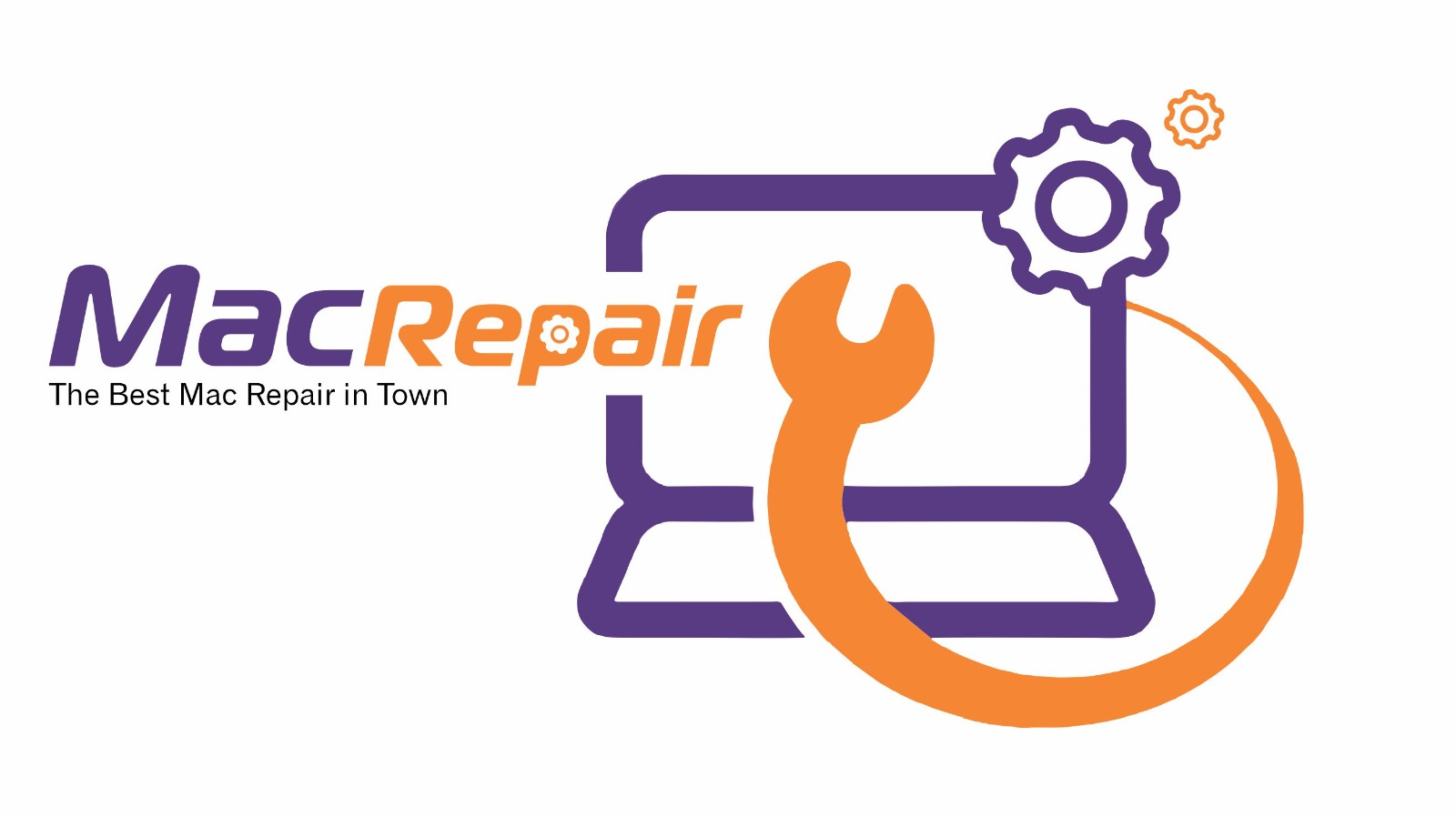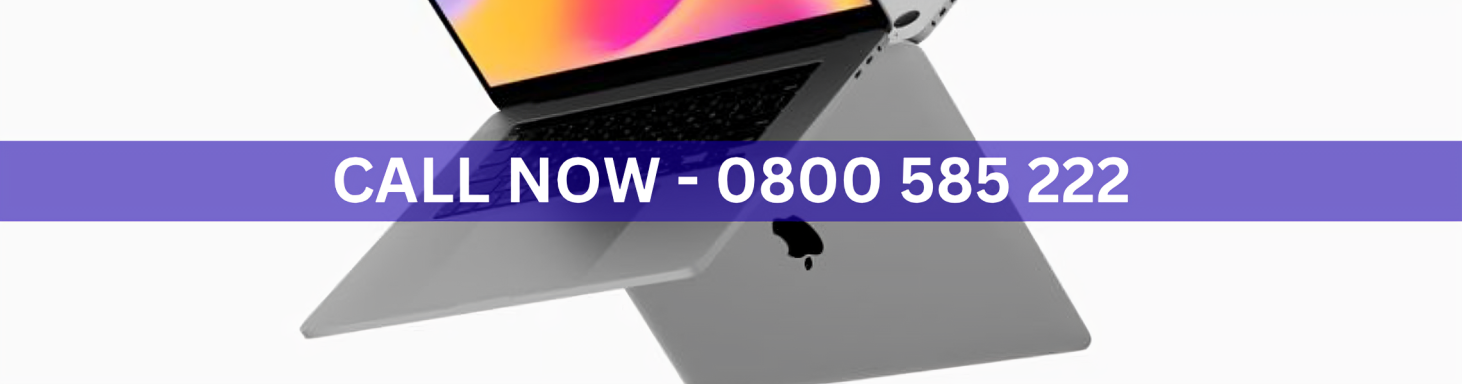Printing PDF files on a Mac is usually simple, but sometimes errors occur, leaving you unable to complete the task. If your Mac cannot print PDF documents, there are several troubleshooting steps you can take before seeking professional help. Follow this guide to resolve the issue quickly and restore normal printing.
Step 1: Restart Your Mac and Printer
A simple restart can often fix temporary glitches. Turn off both your Mac and printer, wait a few moments, and then restart them. Try printing the PDF again to see if the problem is resolved.
Step 2: Check the Printer Connection
Make sure the printer is properly connected. If it is a wired printer, confirm the cable is secure. For wireless printers, ensure your Mac and printer are connected to the same Wi-Fi network. Unstable connections can prevent PDF printing.
Step 3: Verify PDF File Integrity
Sometimes the PDF itself may be corrupted. Try opening the file in a different app or on another Mac. If it works elsewhere, the issue is not with the file but with your Mac’s printing system.
Step 4: Update Printing Preferences
Go to System Settings > Printers & Scanners and check your printer settings. Delete the existing printer and re-add it. This often clears configuration errors that prevent PDFs from being printed.
Step 5: Reset the Printing System
If the issue continues, reset the printing system. In Printers & Scanners, right-click the printer list and choose Reset printing system. This clears old printer drivers and settings, allowing you to reinstall the printer from scratch.
Step 6: Update macOS and Printer Drivers
Outdated software can cause printing errors. Check for system updates in System Settings > General > Software Update. Also, make sure your printer drivers are current, as updates often fix compatibility issues with PDF files.
Step 7: Test with Another File or App
Try printing a different document or from another application. If only PDFs are affected, the problem may be software-related. If no files print, the issue is likely with the printer setup itself.
Conclusion and Call to Action
If your Mac cannot print PDF files even after these steps, it’s time to seek professional support. Our skilled technicians provide quick and effective solutions with a 30-minute service guarantee.
Call us today at – 0800-585-222
Visit Us – MacRepair
Trust macrepair to fix your printing problems fast.