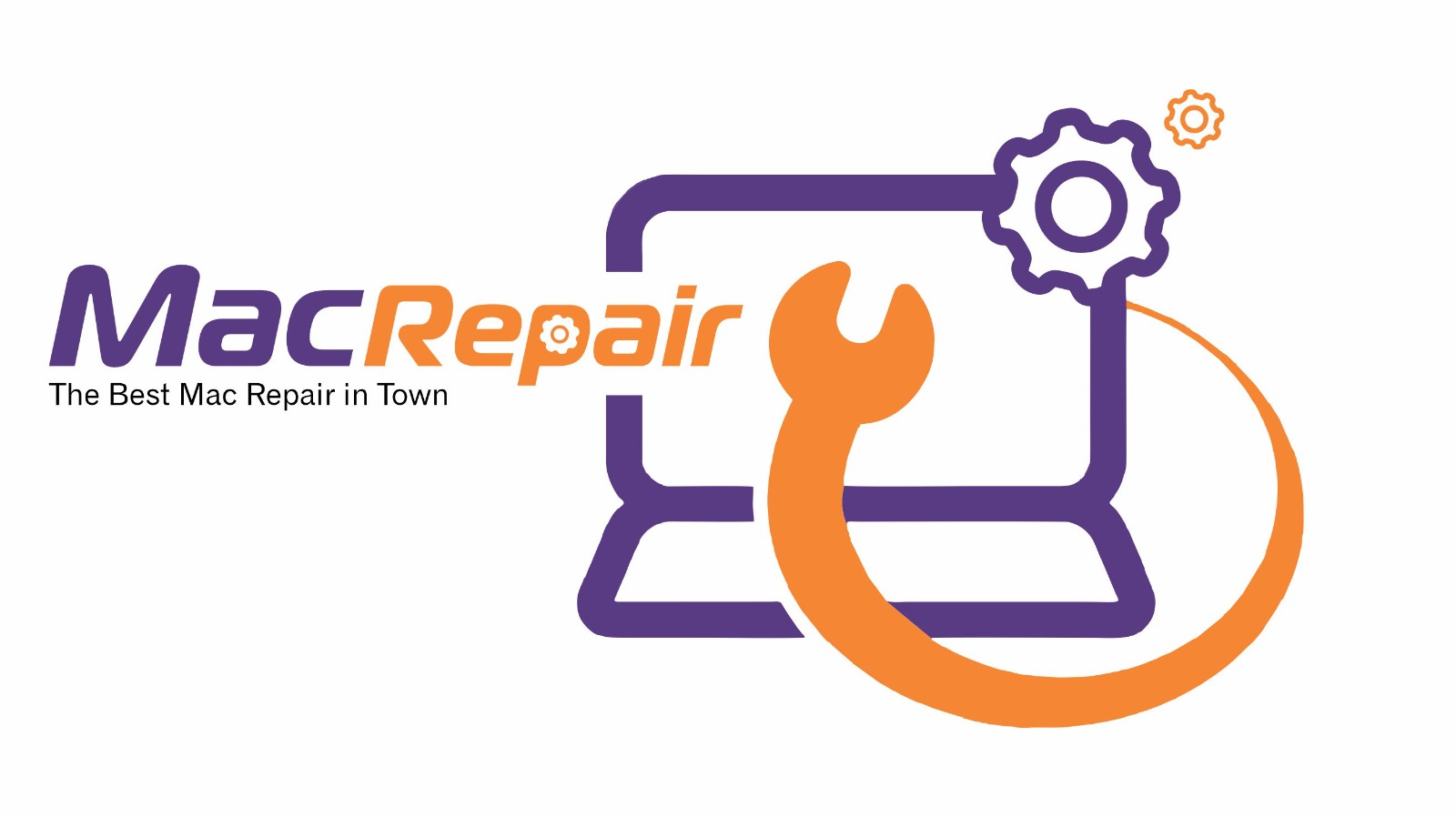An external hard drive that doesn’t appear on your Mac can be distressing—especially if it contains important files. At MacRepair, we specialize in diagnosing and resolving such issues quickly and confidently—99% of external drive not recognized problems are resolved within 30 minutes at our store. If it takes longer, it’s free. Here’s a comprehensive step‑by‑step guide to troubleshoot the problem at home and when to Visit Us – MacRepair Store or call 0800 585 222.
1. Step 1: Physical Connection Check
What to Do
- Reconnect the drive firmly.
- Swap USB ports.
- Replace the cable or adapter.
Why It Works
Macs often fail to recognize a drive due to a faulty cable or port .
MacRepair Advantage
We test different cables, hubs, and ports to rule out hardware faults. This simple solution often fixes the issue—and quickly.
2. Step 2: Restart Your Mac
Procedure
- Save work, click Apple → Restart → reconnect the drive post‑boot.
Why It Helps
A restart clears temporary glitches in macOS that prevent drive recognition .
MacRepair Advantage
If restarting doesn’t work, we immediately escalate to diagnostics—without wasting time.
3. Step 3: Adjust Finder Preferences
Procedure
- In Finder → Preferences → Sidebar and General tabs, ensure External disks are checked.
Why It Works
Hidden settings can make disks invisible even when mounted
MacRepair Advantage
We verify all settings and test visibility across Finder, Desktop, and Disk Utility.
4. Step 4: Check in Disk Utility
Procedure
- Open Disk Utility (Applications → Utilities).
- Toggle “Show All Devices.”
- If visible, select the external disk or partition and click Mount.
Why It Works
Unrecognized but detectable disks in Disk Utility can often be manually mounted .
MacRepair Advantage
Our technicians use deeper diagnostics to repair partition tables or run First Aid.
5. Step 5: Run First Aid in Disk Utility
Procedure
- In Disk Utility, select the drive/partition → click First Aid → Run.
Why It Helps
Repairs common file system errors that block mounting
MacRepair Advantage
We often recover mounts with advanced repair tools. If First Aid fails, we review logs and proceed accordingly.
6. Step 6: Reset NVRAM and SMC/PRAM
Procedure (Intel Macs)
- Restart holding Option+Command+P+R for NVRAM/PRAM.
- Shut down with MagSafe connected, hold Shift+Control+Option + Power for SMC reset.
Why It Works
Clears minor hardware-level cache issues causing device communication problems .
MacRepair Advantage
We test for improved drive detection across all ports. If still unrecognized, we escalate to deeper diagnostics.
7. Step 7: Boot in Safe Mode
Procedure
- Restart and hold Shift until login.
- Try connecting the drive in Safe Mode.
Why It Works
Safe Mode disables third‑party extensions that may block drive mounting.
MacRepair Advantage
We compare behavior in regular vs. Safe Mode to pinpoint software conflicts.
8. Step 8: Check in System Information
Procedure
- Apple → About This Mac → System Report → USB or Thunderbolt.
- Confirm the drive appears in hardware listings.
Why It Works
Shows whether macOS sees the device at a system level, even if it doesn’t mount .
MacRepair Advantage
If hardware is detected but not mounting, we dig deeper into file system corruption or driver issues.
9. Step 9: Verify Format Compatibility
What to Check
- File systems like NTFS or EXT may be unreadable.
- Mac-compatible formats: APFS, HFS+, exFAT (cross-platform).
Why It Matters
Incompatible formatting prevents mounting.
MacRepair Advantage
We can reformat (after data recovery) or install NTFS read/write tools depending on your needs.
10. Step 10: Use Terminal Commands
Commands
- diskutil list to list all drives.
- diskutil mountDisk /dev/diskX (replace X appropriately).
Why It Helps
Terminal forces mounts that Finder might miss.
MacRepair Advantage
We automate this and interpret terminal errors as part of deeper diagnostics.
11. Step 11: Data Recovery & Disk Formatting
Procedure
- If data is critical, we attempt recovery (e.g., Disk Drill).
- Reformat drive to APFS, HFS+, or exFAT to restore compatibility.
Why It Works
Logical corruption may require full format to repair.
MacRepair Advantage
We ensure secure data recovery, then restore drive health. Full service completed in most cases within 30 minutes.
12. Step 12: Disk Utility in Recovery Mode
Procedure
- Restart holding Command+R.
- In Recovery → launch Disk Utility → run First Aid on external disk.
- If needed, reinstall macOS (over existing installation, non-destructive).
Why It Works
Bypasses normal OS constraints, allowing system-level repairs .
MacRepair Advantage
We perform deep system reinstalls and hardware tests while you wait—still within our 30-minute guarantee.
13. Step 13: Professional Hardware Diagnostics
If none of the above steps help:
- The drive’s controller board may have failed.
- Internal disk issues may require professional service.
MacRepair Advantage
Our in-store diagnostics include port testing, file system interventions, and if needed, referral to our data recovery partners.
Quick Reference Table
| Step | Action | Benefit |
| 1 | Check cable & port | Resolve hardware disconnect |
| 2 | Restart Mac | Fix system glitches |
| 3 | Finder prefs | Display external disks |
| 4 | Disk Utility mount | Manual OS recognition |
| 5 | First Aid | Repair file errors |
| 6 | NVRAM/SMC reset | Clear hardware cache |
| 7 | Safe Mode boot | Eliminate software conflicts |
| 8 | System Info check | Validate hardware detection |
| 9 | Format compatibility | Ensure OS-readability |
| 10 | Terminal mount | Force-mount detection |
| 11 | Data recovery/format | Restore access |
| 12 | Recovery First Aid | Deep system repair |
| 13 | Professional diagnostics | Identify physical failure |
Why Visit Us – MacRepair Store?
- 30-Minute Service Guarantee: Most drives fixed while you wait.
- Specialist Mac Technicians: Experts in both hardware and software.
- In-Store or Remote Support: Choose what suits you.
- Comprehensive Care: Data recovery, formatting, diagnostics—all under one roof.
- Clear Pricing & No Hidden Fees
Final Word
Before panicking about lost data, follow the first steps. In most cases, these fixes restore your external drive. But when the issue persists, let MacRepair step in—we deliver professional-grade repairs in just 30 minutes. Don’t delay—call today or stop by for reliable tech support.