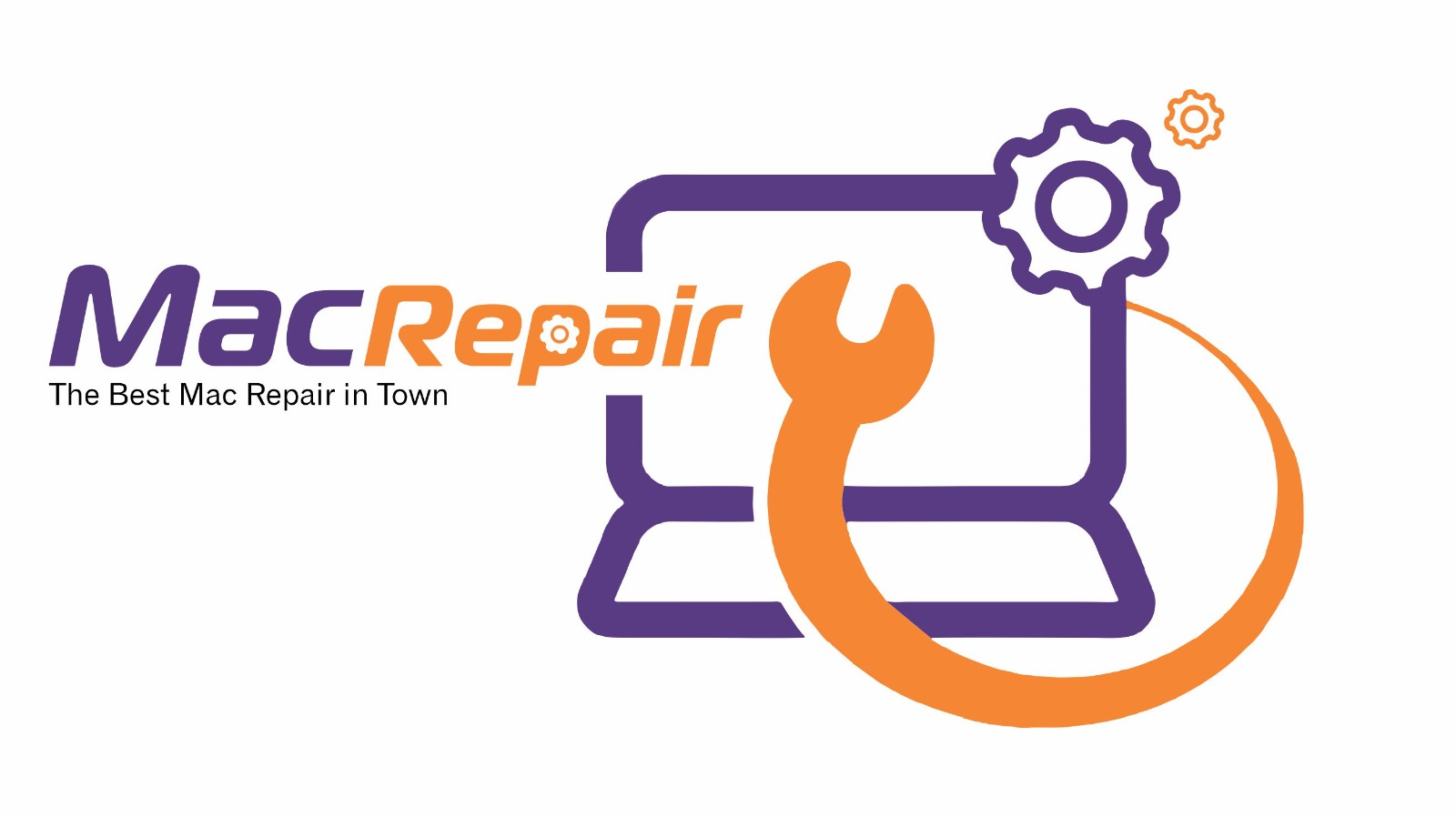Connecting an external monitor to your Mac should be seamless, but display detection issues can disrupt your workflow. At MacRepair, we diagnose and resolve these problems fast—most fixes are completed in under 30 minutes. If it takes longer, it’s free. Follow our step-by-step troubleshooting guide, then Visit Us – MacRepair Store or call 0800 585 222 for expert assistance.
Step 1: Check Physical Connections
- Power on the external monitor.
- Confirm the display is securely connected to a power source.
- Connect the monitor to your Mac using a compatible cable (HDMI, USB‑C, DisplayPort, or Thunderbolt).
- Avoid using multiple adapters—opt for direct connections if possible.
- Switch USB‑C or HDMI ports for testing.
Why it works:
Loose or incompatible cables/adapters are the most common causes of undetected screens .
MacRepair edge:
We check multiple ports, test cables, and replace accessories with certified products.
Step 2: Restart Mac and Monitor
- Shut down your Mac and the monitor.
- Wait 30 seconds, then power both on—monitor first, then Mac.
- Reconnect the cable once both devices are fully powered.
- Test display detection again.
Why it works:
It clears residual EDID or handshake errors between the Mac and monitor.
MacRepair edge:
We power cycle devices and reboot in a controlled environment to eliminate caching issues.
Step 3: Use “Detect Displays” in Settings
- Open Apple menu → System Settings (or “System Preferences”) → Displays.
- Hold the Option key (or Command for older macOS) to enable Detect Displays, then click it.
- Adjust brightness or resolution settings if needed.
Why it works:
Force-scans can reveal the monitor when automatic detection fails .
MacRepair edge:
We ensure software settings are precise and optimized for your setup.
Step 4: Restart with Display Connected
- Reboot the Mac with the external monitor connected and powered on.
- Observe if the display initializes during boot.
Why it works:
Loading macOS with the monitor attached ensures it’s detected during startup.
MacRepair edge:
We monitor boot sequences and use diagnostics to confirm hardware detection.
Step 5: Reset NVRAM/PRAM and SMC
- Shut down and turn on while holding Option+Command+P+R (NVRAM).
- For Intel Macs, power Mac while holding Shift+Control+Option+Power to reset SMC.
- After reset, connect the external display and test.
Why it works:
Resets low-level settings that manage display detection and settings .
MacRepair edge:
We perform resets in-store and verify correct functionality afterward.
Step 6: Boot in Safe Mode
- Restart your Mac while holding Shift to enter Safe Mode.
- Connect the external display in Safe Mode.
- If detected, restart normally to identify software conflicts.
Why it helps:
Safe Mode disables extensions and caches that may block display detection.
MacRepair edge:
We compare performance in standard vs Safe Mode for targeted troubleshooting.
Step 7: Inspect System Information
- Go to Apple → About This Mac → System Report.
- Check under USB or Thunderbolt sections for the connected display.
Why it works:
If listed, the Mac hardware plain sees the device—even if it’s not showing on desktop .
MacRepair edge:
We use hardware logs to determine if detection failures are hardware or software-related.
Step 8: Confirm Format & Compatibility
- Verify your monitor’s input matches the cable type (HDMI, etc.).
- For older iMacs used in Target Display Mode, ensure compatible macOS and cables .
Why it matters:
Incompatible formats or modes prevent the Mac from recognizing the display.
MacRepair edge:
We supply tested cables and assess compatibility before proceeding.
Step 9: Update macOS
- Open Apple menu → System Settings → General → Software Update.
- Install available updates, restart, and test display detection again.
Why it helps:
Updates can fix driver-level issues related to external monitors.
MacRepair edge:
We handle safe updates and confirm post-update system integrity.
Step 10: Adjust Display Settings
- Navigate to Displays settings → ensure “Scaled” resolution is active.
- Select a resolution supported by your monitor (e.g., 1080p, 4K) .
Why it works:
Unsupported resolutions can prevent the monitor from displaying content correctly.
MacRepair edge:
We tailor resolution settings and confirm visual clarity.
Step 11: Reset Desktop Arrangement
- Open Displays settings → Arrangement tab.
- Drag display boxes to match physical positions, and designate the external screen as primary if needed .
Why it matters:
Misconfigured arrangements can hide visuals despite detection.
MacRepair edge:
We ensure your workspace layout is intuitive and functional.
Step 12: Try another Monitor or Host
- Connect a different monitor or adapter to your Mac.
- Connect your monitor to another Mac/computer.
Why it works:
Helps isolate whether the issue lies with the Mac, monitor, or cable .
MacRepair edge:
In-store testing speeds up identification of the faulty component.
Step 13: Hardware Diagnostics
If none of the steps work:
- Run Apple Diagnostics (restart holding D) to detect hardware faults.
- Potential issues: faulty ports, logic board, or display circuitry.
- Reserve professional repair or replacement as needed.
MacRepair edge:
We have in-store hardware testing and repair or refer advanced issues to certified facilities.
Why Visit Us – MacRepair Store?
- 30-Minute Service Guarantee – On most display issues, repairs are completed while you wait.
- Specialist Technicians – Certified Macs and display experts with advanced testing tools.
- Comprehensive Service – Includes cable/adapter testing, hardware repair, and software configuration.
- Remote & In-Store Support – Convenient service options.
- Clear Pricing & No Hidden Costs
Call 0800 585 222 now
Visit Us – MacRepair Store for prompt, reliable display solutions.
Summary Table
| Step | Task | Benefit |
| 1 | Check connections | Eliminates hardware issues |
| 2 | Restart devices | Clears glitches |
| 3 | Detect Displays | Forces recognition |
| 4 | Boot connected | Ensures early detection |
| 5 | Reset NVRAM/SMC | Removes cached faults |
| 6 | Safe Mode boot | Filters software conflicts |
| 7 | System Report | Validates hardware detection |
| 8 | Check compatibility | Confirms format support |
| 9 | macOS update | Installs necessary drivers |
| 10 | Adjust resolution | Matches monitor specs |
| 11 | Arrange displays | Aligns layout |
| 12 | Swap gear | Isolates source of issue |
| 13 | Diagnostics | Finds hardware faults |
Final Thoughts
Most external display detection problems on Macs stem from faulty cables, software glitches, or resolution mismatches. Using the lifehacker-style steps above often restores connectivity. If not, let MacRepair take over—we’ll diagnose and fix your display issue within 30 minutes.