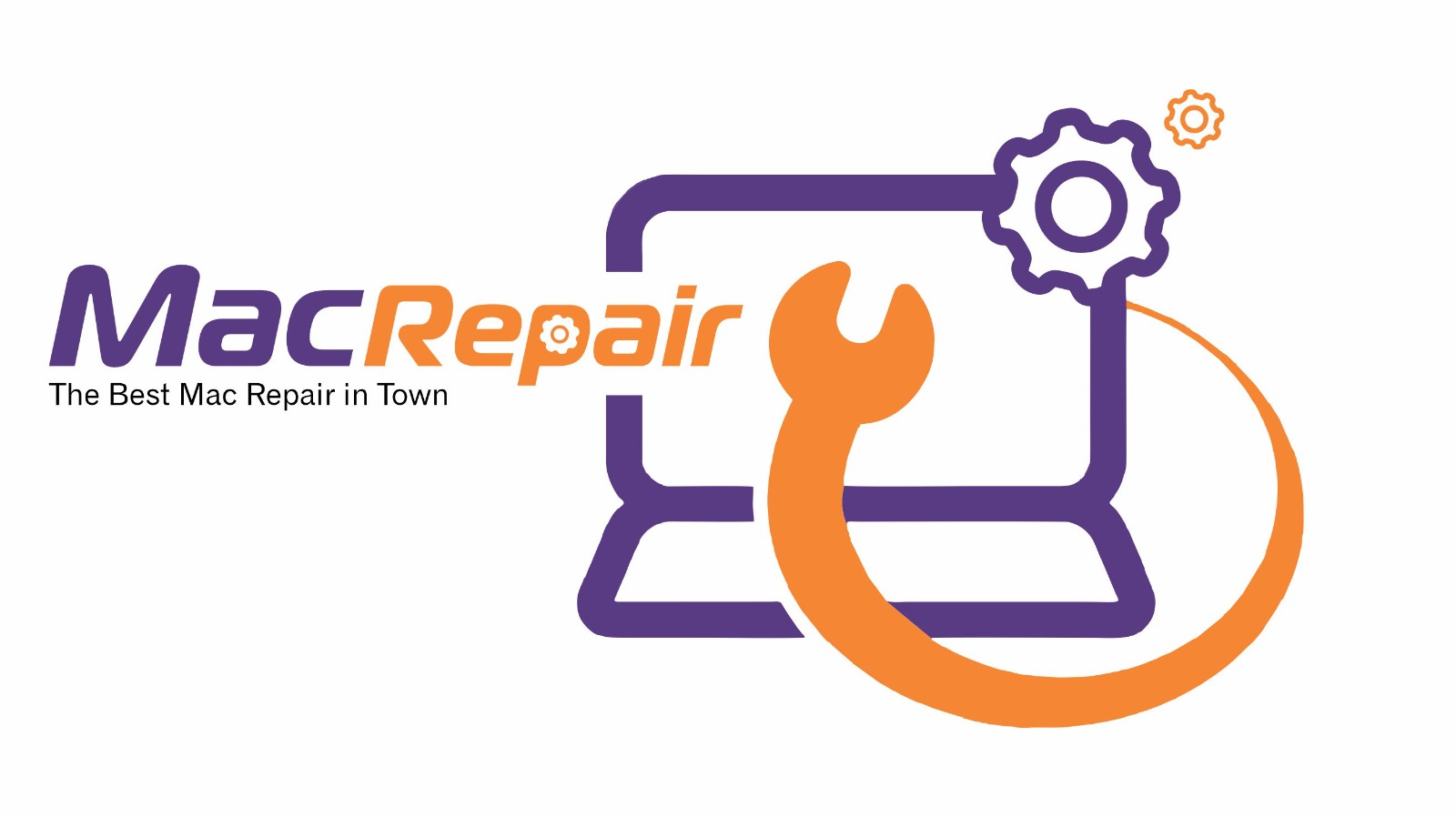Experiencing unresponsive input on your MacBook A2337 or MacBook A2238? Whether it’s the MacBook A2337 trackpad not working, MacBook A2238 keyboard stopped working, or both devices becoming unresponsive, this guide helps you troubleshoot and fix the issue efficiently.
These input failures are especially common after updates on M1 MacBooks and can range from software glitches to more serious hardware problems, such as battery swelling or logic board issues.
Step-by-Step Troubleshooting Guide
1. Check for System Updates
Sometimes, a macOS update can cause the M1 MacBook trackpad issue after update, especially if the firmware doesn’t install properly. Connect a USB keyboard and mouse and check:
- Apple Menu → System Settings → General → Software Update
- If an update is pending, install it and restart your Mac.
2. Reset SMC and NVRAM
If your MacBook trackpad and keyboard both not responding, try resetting the System Management Controller (SMC) and NVRAM. These are crucial for handling low-level system functions.
Resetting SMC on M1 MacBooks (A2337/A2238)
M1 Macs perform SMC resets automatically during shutdown:
- Shut down your MacBook completely
- Wait 30 seconds
- Power it back on
Resetting NVRAM
- Shut down your Mac
- Power it on and immediately press Option + Command + P + R
- Hold for about 20 seconds
Note: This only works if the MacBook A2238 keyboard is still responsive or if you’re using an external keyboard.
3. Check for Battery Swelling
A swollen battery is a common reason for:
- MacBook A2337 trackpad not working
- Difficulty clicking or tracking
- Slight bulging near the trackpad
To check:
- Turn off your MacBook
- Gently inspect the trackpad area for bulging
- If suspected, visit MacRepair immediately to avoid further internal damage
4. Boot into Safe Mode
To identify if a third-party extension or login item is causing issues:
- Shut down your MacBook
- Turn it on and hold the Power button until the startup options appear
- Select your drive, hold Shift, and click Continue in Safe Mode
If the trackpad or keyboard starts working in Safe Mode, it’s likely a software conflict.
5. Check Trackpad and Keyboard Settings
In case of software-related glitches:
- Go to System Settings → Accessibility → Pointer Control
- Make sure Ignore built-in trackpad when mouse or wireless trackpad is present is unchecked
Also, try removing any external USB devices that could be interfering.
6. Run Apple Diagnostics
Use Apple Diagnostics to detect hardware issues:
- Turn off your MacBook
- Press and hold Power until startup options appear
- Press Command + D to enter Diagnostics mode
Apple will check for any hardware failures in the keyboard or trackpad components.
7. Try External Devices
To isolate the issue:
- Connect an external USB or Bluetooth keyboard and mouse
- If these work fine, it confirms the internal input devices are faulty
Use this setup temporarily to back up important data if a repair is needed.
8. Visit a Certified Mac Repair Service
If all steps fail and the MacBook Air A2337 keyboard trackpad fix doesn’t work at home, it’s time for a professional diagnosis.
At MacRepair, we:
- Inspect for logic board, cable, or power issues
- Offer genuine part replacement
- Deliver 30-minute repair service (where applicable)
📞 Call Now: 0800 585 222
🏬 Visit Us – MacRepair Store | Fast Repairs in Auckland
🕒 30-Minute Service Guarantee | Walk-ins Welcome
FAQs
Will rebooting or resetting SMC/NVRAM fix the issue?
Yes, this often resolves software-level glitches that cause keyboard or trackpad failure. However, if it’s a hardware issue, this won’t help.
How do I perform an SMC and NVRAM reset when the internal keyboard doesn’t work?
Use a wired external keyboard to perform NVRAM reset. For M1 models, shutting down and restarting handles SMC reset automatically.
Could a swollen battery cause trackpad issues?
Absolutely. A swollen battery can press against the trackpad from underneath, making it unresponsive or hard to click. Immediate replacement is essential for safety.
Can DIY repairs fix the problem?
Only if you’re experienced. DIY repairs for A2337/A2238 models risk damaging the battery or logic board. We recommend professional service to avoid further issues.
How can I check if it’s a hardware or software issue?
Boot into Safe Mode or Diagnostics Mode. If your input devices work, it’s likely software-related. If not, it’s probably a hardware fault requiring repair.
If your MacBook A2337 or A2238 keyboard and trackpad are not working, don’t panic. Try the steps above or reach out to the MacRepair Store. We’ll bring your Mac back to life quickly and reliably.